Preparing your Graphics
If possible, send us your artwork in EPS, AI or editable PDF format (Vector). These are file formats. We may be able to use jpegs (Raster) for digital transfers or embroidery however for screen printing and for an accurate mockup we do require vectored art in one of the formats mentioned above.
The Equine Designer requires file to saved as Illustrator SVG. Speak to your logo designer for more help.
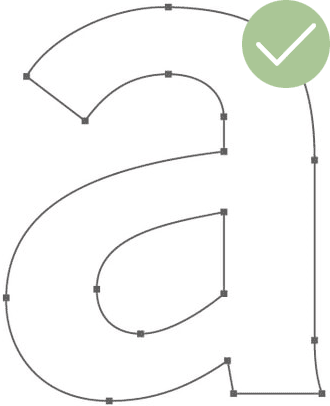
Vector Graphic
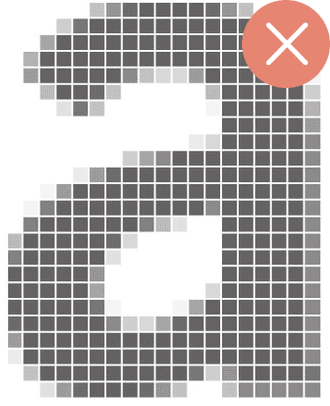
Raster Graphic
Don’t have your art in the right format? No worries, we can help (part of our concierge service). Before you go down that path though, ask around. Have you had business cards made before? Does your organisation have a style guide? Have you had screenprinting done in the past? If the answer to any of these questions is yes you may already have your art in the correct format. If you are not sure reach out to us and we can discuss it with you. Contact us today.
Equine Designer supported formats
- Vector SVG (Preferred)
- PNG (with or without transparent backgrounds)
- JPG or JPEG
If you are unsure, send us your logo and we can prepare your graphics for you prior to you starting your designs so it is Equine Designer ready. If you don’t have a vector version their may be a free incurred. (most likely not)
Advanced Tips
Here are tip for those advanced users who have access to original design files and can edit their files in applications like Adobe Illustrator.

Artwork Canvas Size
Scale artwork to fit on Canvas, so when you upload to the Equine Designer canvas and scale and rotate controllers fit snug.
- A. Artwork scale
- B. Illustrator canvas size
Compound Common Colour elements
To reduce the amount of colours appear in the Equine Designer colour picker, you can simply compound all common colours and they are seen as a single element within the Equine Designer interface.
In Adobe Illustrator this option can be found here after selecting all paths to compound: Object > Compound Path > Make